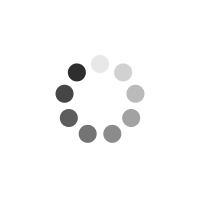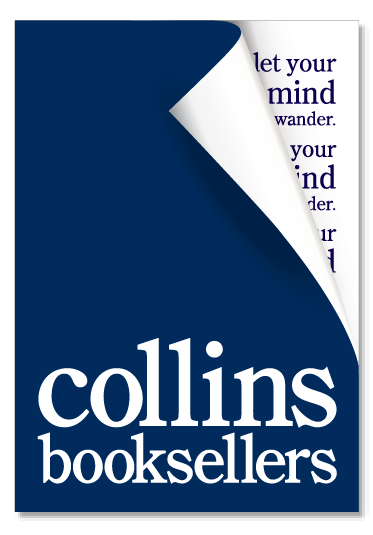Easy Computer Basics, Windows 8 Edition
Author(s): Michael Miller
SEE IT DONE. DO IT YOURSELF. It's that Easy! Easy Computer Basics, Windows 8 Edition teaches you the fundamentals to help you get the most from your computer hardware and software. Fully illustrated steps with simple instructions guide you through each task, building the skills you need to perform the most common computer tasks. No need to feel intimidated; we'll hold your hand every step of the way. Learn how to...* Set up and configure your new computer system* Upgrade your computer with new hardware and software* Use Microsoft Windows 8-and personalize it just for you* Connect to the Internet for web surfing, email, Facebook, and YouTube* View and manage digital photos* Download music from the iTunes Store and other sites, plus stream music live over the Internet* Protect your family and your computer from viruses, spam, and spyware* Set up a wireless home network and share your Internet connection with multiple computers
Product Information
Michael Miller is a successful and prolific author with a reputation for practical advice, technical accuracy, and an unerring empathy for the needs of his readers. Mr. Miller has written more than 100 best-selling books over the past two decades. His books for Que include Absolute Beginner's Guide to Computer Basics, Easy Facebook, Facebook for Grown-Ups, My Pinterest, and The Ultimate Digital Music Guide. He is known for his casual, easy-to-read writing style and his practical, real-world advice-as well as his ability to explain a variety of complex topics to an everyday audience.
CHAPTER 1 UNDERSTANDING PERSONAL COMPUTERS 2 Different Types of Computers 3 Getting to Know Desktop PCs 4 Getting to Know All-in-One PCs 5 Getting to Know Notebook PCs 6 Getting to Know Tablet PCs 7 Connectors 8 Hard Disk Drives: Long-Term Storage 9 Keyboard 10 Touchpad 11 Memory Card Reader 12 CD and DVD Drives 13 Display 14 Printers 15 CHAPTER 2 SETTING UP YOUR PC 16 The Windows 8 Lock Screen 17 Setting Up a Traditional Desktop PC 18 Setting Up a Notebook PC 21 Setting Up an All-in-One Desktop PC 22 Powering On 24 Logging On to Windows 25 Shutting Down 26 Adding New Devices to Your System 28 CHAPTER 3 SETTING UP A WIRELESS HOME NETWORK 30 How a Wireless Network Works 31 Setting Up Your Network's Main PC 32 Connecting Additional PCs to Your Wireless Network 34 Adding Your Computer to a HomeGroup 37 Accessing Other Computers in Your HomeGroup 40 Accessing Other Computers on Your Network 41 CHAPTER 4 USING MICROSOFT WINDOWS 8 42 Exploring the Windows 8 Start Screen 43 Using Windows with a Mouse 44 Using Windows with a Touchscreen Display 46 Navigating the Windows Start Screen 48 Scrolling Through the Start Screen 49 Using the Charms Bar 50 Getting Help in Windows 52 CHAPTER 5 PERSONALIZING WINDOWS 8 54 Different Windows Lock Screens 55 Customizing the Lock Screen Picture 56 Adding Apps to the Lock Screen 58 Rearranging Tiles on the Start Screen 60 Making Tiles Larger or Smaller 61 Removing Tiles 62 Adding New Tiles to the Start Screen 63 Changing Windows Colors 64 Changing Your Profi le Picture 66 Confi guring Windows Settings 68 Setting Up Additional Users 70 Switching Between Users 73 CHAPTER 6 WORKING WITH WINDOWS 8 APPS 74 Apps on the Start Screen 75 Launching an App 76 Closing an App 77 Displaying All Apps 78 Searching for Apps on Your Computer 79 Pinning an App to the Start Screen 80 Switching Between Open Apps 81 Using the Maps App 82 Using the Weather App 84 Finding New Apps in the Windows Store 86 CHAPTER 7 WORKING WITH TRADITIONAL DESKTOP APPS 88 Exploring the Windows 8 Desktop 89 Displaying the Traditional Desktop 90 Scrolling a Window 91 Maximizing, Minimizing, and Closing a Window 92 Snapping a Window 93 Using Menus 94 Using Toolbars and Ribbons 95 CHAPTER 8 USING MICROSOFT WORD 96 Comparing Desktop and Web Versions of Word 97 Launching the Word Web App 98 Launching the Word Desktop App 100 Navigating the Word Web App 101 Entering Text 102 Cutting/Copying and Pasting Text 103 Formatting Text 104 Formatting Paragraphs 105 Saving Your Work 106 Printing a Document 107 CHAPTER 9 USING THE INTERNET 108 Comparing the Windows 8 and Desktop Versions of IE 109 Connecting to an Internet WiFi Hotspot 110 Browsing the Web with IE 112 Opening Multiple Pages in Tabs 116 Switching Between Tabs 117 Saving Favorite Pages 118 Returning to a Favorite Page 119 Launching the Desktop Version of IE 120 Searching the Web with Google 121 Shopping Online 122 Bidding for Items on eBay 124 Buying Items on Craigslist 125 Finding News and Other Information Online 126 CHAPTER 10 COMMUNICATING WITH EMAIL 128 Windows 8 Mail App 129 Viewing Your Inbox and Reading Messages 130 Moving a Message to Another Folder 132 Replying to an Email Message 133 Composing a New Email Message 134 Adding Other Accounts to the Mail App 136 Using Web-Based Gmail 138 CHAPTER 11 SHARING WITH FACEBOOK AND OTHER SOCIAL NETWORKS 142 Comparing Facebook, Pinterest, and Twitter 143 Setting Up a Facebook Account 144 Navigating Facebook's Home Page 145 Finding Facebook Friends 146 Commenting on a Friend's Status Update 148 Viewing a Friend's Facebook Timeline 149 Posting a Status Update 150 Viewing a Friend's Photos 152 Sharing Your Photos on Facebook 154 Sharing Interesting Images with Pinterest 156 Finding People to Follow on Pinterest 157 Finding and Repinning Interesting Pins 158 Pinning from a Web Page 160 Tweeting with Twitter 162 Following Other Twitter Users 163 Viewing All Your Social Activity from the Windows People App 164 CHAPTER 12 WATCHING TV AND MOVIES ONLINE 166 Playing a Video with the Video App 167 Watching Videos on YouTube 168 Watching TV Shows on Hulu 170 Watching Movies on Netfl ix 172 Downloading and Watching Movies via the Windows Video App 174 CHAPTER 13 PLAYING DIGITAL MUSIC 176 Exploring the Music App 177 Playing Music in Windows 178 Finding Music to Purchase in Windows 180 Downloading Music from the iTunes Store 182 Playing a CD with iTunes 184 Ripping a CD to Your Hard Disk with iTunes 186 Connecting an iPod to Your PC 188 CHAPTER 14 VIEWING DIGITAL PHOTOS 190 Navigating the Photos App 191 Transferring Pictures from a Memory Card 192 Viewing Your Photos in Windows 196 Ordering Prints Online 198 CHAPTER 15 WORKING WITH FILES AND FOLDERS 200 File Explorer 201 Navigating Folders 202 Navigating with the Navigation Pane 203 Changing the Way Files Are Displayed 204 Sorting Files and Folders 205 Creating a New Folder 206 Renaming a File or Folder 207 Copying a File or Folder 208 Moving a File or Folder 209 Searching for a File 210 Deleting a File or Folder 211 Restoring Deleted Files 212 Emptying the Recycle Bin 213 Compressing a File 214 Extracting Files from a Compressed Folder 215 CHAPTER 16 PROTECTING YOUR COMPUTER 216 Windows Control Panel 217 Opening the Control Panel 218 Using the Windows Action Center 219 Defending Against Malware with Windows Defender 220 Keeping Your Computer in Tip-Top Shape 221 Deleting Unnecessary Files 222 Deleting Unused Programs 224 Defragmenting Your Hard Disk 225 Checking Your Hard Disk for Errors 226 Backing Up Your Files with File History 228 Restoring Backup Files 229 Restoring Your Computer After a Crash 230 GLOSSARY 232 INDEX 238
General Fields
- :
- : Pearson Education (US)
- : Que Corporation,U.S.
- : 0.53
- : 06 September 2012
- : 250mm X 203mm X 12mm
- : United States
- : books
Special Fields
- : Michael Miller
- : Paperback
- : 3
- : 004.16
- : 264
- : illustrations